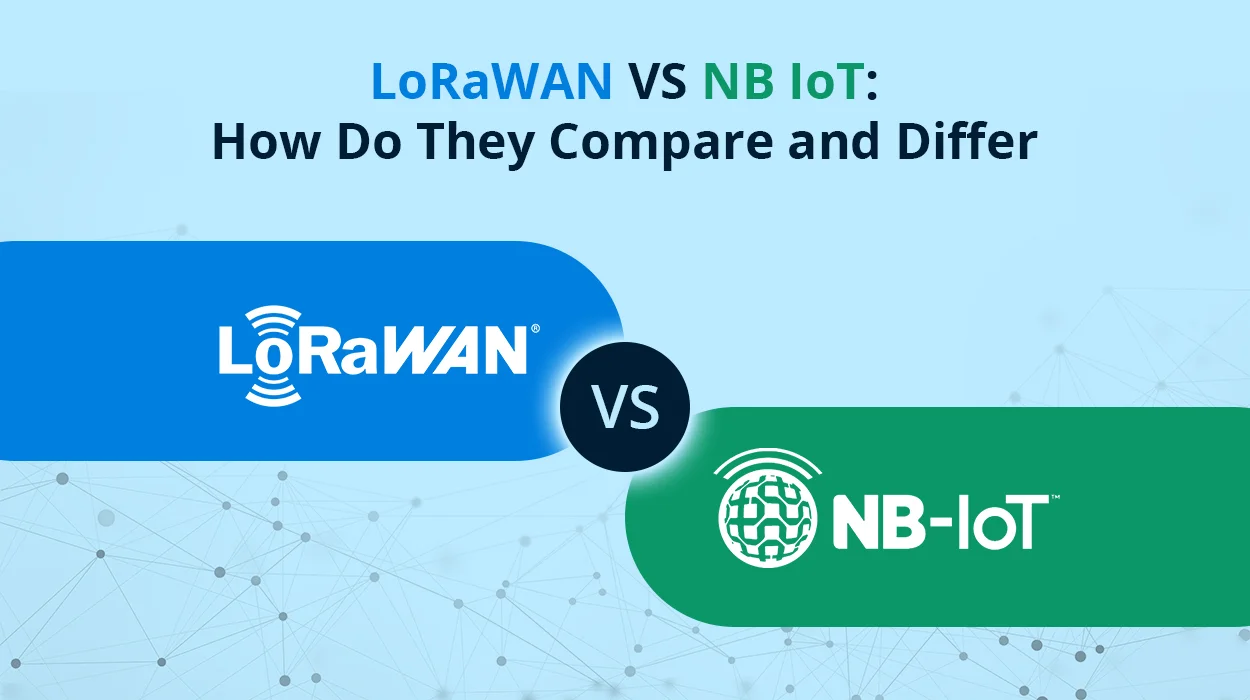Eddystone is the most popular beacon developed by Google. Most of the companies are utilizing Eddystone beacon to send a location-based notification. It is an open-source and multiplatform beacon. Moreover, you can use it with both iOS and Android.
Eddystone beacon can broadcast four types of data, described by three major frames:
Eddystone-Url: It is for broadcasting URL addresses.
Eddystone-TLM: You can use it for beacon telemetry.
Eddystone-UID: This is for broadcasting beacon IDs.
By the way, you can also use Eddystone-EID for security.
Then, let us first discuss the complete working of Eddystone beacon.
Complete working of Eddystone beacon
This article explains the complete working of Eddystone in four major steps. Let us discuss them all one by one:
1. Get some beacons
First of all, you need to get beacons. We highly recommend you to buy the most effective beacons from MOKOsmart. Visit the official website of MOKO Smart and choose a beacon that meets your needs.
2. Configure your Eddystone beacons
Before using beacons, you must set the frame type of your beacons. Furthermore, you need to broadcast intervals and power levels as well. You must use the software provided by your beacon manufacturer company for this setting.
To advertise a URL-attachment or data, you can use either Eddystone-EID or Eddystone-UID frame types. If you want to advertise a URL, you can use Eddystone-URL frame types.
With Eddystone-EID and Eddystone-UID, you can:
• Remotely update different beacon attachments.
• Associate URL attachment or data with a beacon.
• Monitor beacons by using the Google Beacon Dashboard.
• Eddystone-EID also helps you to control who can access beacons. Moreover, Eddystone-URL facilitates you to advertise URL including HTTP or HTTPs. It further helps you to interact with the physical web.
• Eddystone-URL does not support app install URLs, or app intent. After deploying beacons, you should update the URL. Moreover, when you use this format, you cannot register your beacons with Google.
• After provisioning the beacon with Eddystone-URL, there is no need for further steps. If you are using other formats, proceed to the next step.
3. Register your beacon with Google
Now, you need to register your beacon ownership with the Google Beacon Registry. You can use the Beacon Tools app for registry purposes. By the way, both Android and iOS are available.
Follow the steps below to register your beacons:
• Select your desired Google Developer project after launching the app.
• Move your device having an app near the beacon. It should show a list of beacons.
• Now select the beacon you want to register with Google. Tap Register Beacon. After this, you can see that beacon under the registered tab.
• Furthermore, you can utilize the Proximity Beacon API as well to register your beacons.
4. Add an attachment
There are various options to associate attachments. For example, you can use the Google Beacon Dashboard and Proximity Beacon API. However, we suggest you go with the first option.
• Use the Google beacon dashboard
This is the easiest and straightforward way to associate different attachments with your beacons. Follow the steps below to add an attachment:
• Go straightly to the Google Beacon Dashboard
Select your desired project from the list of different Google Developers Console projects.
• Choose your beacon from the list
Enter the detailed information of your beacon in the form.
• Add and Attachment
Click the drop-down list next to view beacon details and choose the attachment option.
• Add the value and its type for the attachment
Click the plus icon to add your attachment.
How does an Eddystone beacon notification look like?
Eddystone notifications look different on iOS and Android devices.
1. Notifications on iOS devices
When the users come closer to an Eddystone beacon, they will receive a notification. Do they receive it in Chrome Today Widget that mentions nearby objects are broadcasting webpages? Now if the users want, Chrome can list them out. When they accept it, Chrome then navigates them to an on-demand list of URLs. That is the Notification Center. After clicking on any link, the link will then direct them to the target website on your Chrome browser app.
2. Notifications on Android devices
When the users come closer to an Eddystone beacon, they will receive a notification. Does the notification state that there are physical web pages nearby? When the users click on that notification, they can view a detailed list of URLs. All URLs contain some metadata such as title and description that is similar to the Google search results. When the users click on any of the URLs, link direct them to the corresponding website on your Chrome browser app.
Now you have a better idea about the notification appearance. Now let us move toward some most frequently asked question-related to Eddystone working.
Some FAQ about how does Eddystone works
Here are some frequently asked questions:
1. For Eddystone-URL working, should the users contain an app on their device? How does this work?
To detect the URL, transmitted by the beacons, users need an app. The app basically reads the received packet and displays the notification to the users. So far, only Physical Web Browser and Chrome on iOS support this. Even the implementation of the Chrome browser on iOS needs to turn on notification.
2. Can we decide who to send these URLs to?
No, you do not have any option to control it. Anyone having an app that is capable to read the Eddystone-URL can receive these notifications, so customer segmentation is not possible.
3. Can other beacons use the Eddystone formats?
Yes, there are different manufacturers who have released such beacons. Moreover, the majority of them are planning to release firmware that will support this format.
4. Can any other browser instead of chrome browser translate Eddystone-URLs?
Yes, there are some other browsers rather than Chrome that are capable to translate Eddystone-URLs.
5. Can I use iBeacon on an application that contains Eddystone SDK installed on it?
Yes, it is possible. Some application offers both modes. You can put them in either mode. So they will work accordingly.